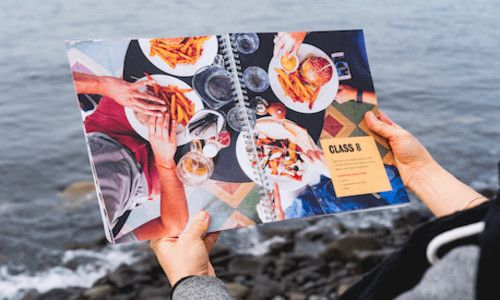Click on a question to show or hide its answer.
How does it work?
1. Register and your account is created automatically - it's free. No download needed.
2. Create your own book. Choose design and the type of book you like. Write or copy and paste your own text. You can also add photos, images and illustrations to your book or photo book. It is very easy, you can also invite others to make a book with you!
3. Now your book is ready for you to order, your book will be delivered to your home!
How do I change the password?
Log on to your account and click on "LIBRARY", then click on "Change my password" and follow the instructions.
How do I delete my account?
Log in and click on MY ACCOUNT and then click on DELETE ACCOUNT and follow the instructions.
What if something doesn’t work as it should?
1. Try to refresh your browser, and/or log in and out again.
2. Make sure you have the latest version of the browser you are using (Safari, Firefox, Chrome or IE).
3. Deactivate/activate pagination, refresh the browser, and then activate/deactivate pagination again.
4. If the problem persists, use the following link (https://www.whatsmybrowser.org/) and email us the information given to you by the website. Tell us about your problem and which book project and pages this concerns - don’t forget to tell us which email you use to log in at Solentro.
What happens with my material (text and images) once my book has been printed?
Your material and your book account remains active for as long as you like - you may log in and out as much as you want after you have ordered your book. You can of course make changes to your existing material and order a new book. After purchase you can edit your book and order it again. Under LIBRARY you can create new book projects, delete them and also cancel your book account with Solentro.
What resolution on the computer should I use?
To make sure that our site is fully functional, you should use a resolution of 1366x768 or higher (PC) and 1366x768 (Mac).
The photo that I uploaded shows a warning, why?
The pictures, which are marked with an exclamation/warning, might not be of high enough resolution to be printed with the highest quality. The quality is determined by the resolution, exposure of the camera and other factors. Minimum is 300dpi (Jpeg), the higher the resolution the better it is. Solentro can not be held responsible for pictures that were printed even though they were not of high enough quality. However, sometimes a photo or a picture is worth more than the quality. Many of our customers have their own pictures with different resolutions, for example, customers upload scanned pictures and are very satisfied with the result. The smaller template you use on a page for an image with a warning the better the outcome. Our warning is a help function.
An image with a warning may look OK in the PREVIEW-mode but still be printed poorly. If you are uncertain regarding the quality of your images please contact our Customer Service before you place your order.
To be able to look through the PREVIEW-mode as fast as possible the images are shown with lower resolution. When printed we will always use the original image. If you wish to see the image in as high resolution as possible you need to double click on each image in the overview and click SAVE, thereafter your image will be shown in as high resolution as possible. This may make our software to work a bit slower.
We will try to represent your original photo in the best way possible. A screen projects light and paper reflects it. Your screen may have different settings and we can not guarantee a 100% colour reproduction and/or exact match to your screen.
Resolution: 300 dpi
Colour: RGB
We recommend s-RGB (not Adobe RGB).
What do you do with the pictures that I upload to your system?
We will try to represent your original photo in the best way possible. A screen projects light and paper reflects it. Your screen may have different settings and we can not guarantee a 100% colour reproduction and/or exact match to your screen.
I am unable to upload photos?
Make sure that the file you are trying to upload is a JPEG-file, if it still doesn't work your file might be damaged, try to upload another photo.
How long will it take for me to receive my book?
It normally takes about 1-2 weeks (to the US and within UK) but we can't make any guarantees since the shipping is beyond our control (except for season and holidays).
Can I make any changes to my book once I've placed my order?
Once the payment is made, you cannot make any further corrections because your book is already being produced. It is therefore important that the design, texts and photos are exactly as you wish before you place your order.
How do I get an ISBN-number?
It is easy to get a ISBN-number. Before you order a book contact your national ISBN-centre and ask them for the number. Add it to your book before you order it.
Is it possible to write by hand in the book?
We recommend that you make your book digitally in our system. However, it is possible to write directly in the book, use CD/DVD-pens because they are "softer", you can also use "soft" gold and/or silver pens.
If you wish to use other types of pens make sure that you don't harm the existing material - you are solely responsible for all modifications made after receiving your book, such as "scrapbooking" and the alike.
Can I make my own design?
You need to be familiar with some kind of photo editing software (e.g. InDesign, Photoshop etc.) or transfer your PDF into JPEG-files. If you are a Mac-user (Apple computer) you can easily convert a PDF through Preview.app. Open the PDF in Preview and choose the desired page to convert, then click on Archive and Export, choose the format JPEG and the highest quality, add 1200 pixels/inch and after that save the file. If you don't have an Apple-computer you can transfer your PDF into JPEG-files here: https://pdfshelter.com/pdf-to-jpg. Upload your PDF and drag the Resolution multiplier to 500% and then click on Process, every page will then become its own JPEG-file. You can also create your own design in a software of your choice, save each page in High Resolution as a Jpeg-file (minimum 300 dpi). Do not place important details too close to the edges (a margin of 1-2 cm is good to have). Click on MY PICTURES and choose upload photo - it is possible to cover a whole page with a photo. Use our page template which has room for a photo covering the whole page - this is how you customize your own book. You have to click on PREVIEW to be able to see how your book will be. Always preview your book in the PREVIEW-mode before you place your order.
It is important not to place important information too close to the edges – a bleed or margin of about 1–2 cm is recommended. Depending on the type of book you choose, the trimming process varies slightly. Additionally, hardcover books are glued, which means that when opened, they behave differently compared to, for example, spiral-bound books where the spiral takes up part of the page. For this reason, a slightly larger bleed is always a good idea.
To be able to look through the PREVIEW-mode as fast as possible the images are shown with lower resolution. When printed we will always use the original image. If you wish to see the image in as high resolution as possible you need to double click on each image in the overview and click SAVE, thereafter your image will be shown in as high resolution as possible. This may make our software to work a bit slower.
NOTE: If you choose to use one of the many free PDF-converters available, there is a risk that, when converting PDF to JPEG, a "pattern" will appear around letters / text. In normal cases, this is a small issue and barely visible in print, but in some cases it shows more. If you want razor-sharp images / texts, it is best to make your book directly in our system, or secondarily via an image processing program where you can create high-resolution jpeg files on your own and / or scan material as high-resolution jpeg files, and last, use the converters that are available for free online. Sometimes the quality can be improved if you pay for the conversion.
The editor/toolbar is not working the way I want and it looks different than the PREVIEW?
The editor/toolbar is a "write mode", you have to click on PREVIEW to be able to see how your book will be looking. Always preview your book in the PREVIEW-mode before you place your order.
How to properly interior a line break:
ENTER + Shift = line break
ENTER = paragraph ("double" line break)
If you are experiencing that there are empty pages but you can't add anything on them it could have something to do with "hidden formatting":
Click on the text document, once in the editor/toolbar mode scroll down to the end of your text and put the marker at the end of the text - then press delete several times. Click on OK. This will erase the hidden formatting and reduce the pages/size of your text document.
How do I copy text from e.g. Word into Solentro's system?
Highlight your text, right click and choose "Copy" - go to Solentro's book production - double click on e.g. page 1 or any page with room for text. Then paste your text in Solentro's editor.
If you e.g. have text in a Word-document you can copy and paste your text into our editor/toolbar. Your original formatting may change when you paste it, you should preview your book and redo the formatting. The reason why this happens is simply that there are hundreds of ways from where our users can copy text from. We need to make sure that we are able to print the final text. You may use our edit/toolbar in order to edit your text - change the font, size and colour and so on. When you have finished writing/copying your text and clicked on "ok" the text will appear under the tab "My text". The amount of pages will automatically adapt depending on the given template you have chosen to drag it to.
Sometimes pasted material can contain hidden formatting - this can cause some problems such as text not showing in the PREVIEW-mode. To solve this all you need to do is to either use the button "Remove formatting" in our Editor or use the delete/backspace function on your keyboard. This will remove the hidden formatting and clean up your text.
NOTICE:
If you have more text than fits within the fields in the templates (for both text and images) you will not be able to see it in the PREVIEW-mode and hence it will not be printed - either you need to shorten your text or add a new template on the next page and copy and paste the text to the new template.
If you are experiencing that there are empty pages but you can't add anything on them it could have something to do with "hidden formatting": Click on the text document, once in the editor/toolbar mode scroll down to the end of your text and put the marker at the end of the text - then press delete several times. Click on OK. This will erase the hidden formatting and reduce the pages/size of your text document.
If you have many pages that you wish to copy and paste into our system, do a couple at a time in order for you to more easily edit your text afterwards.
Paragraph and line break:
ENTER = paragraph ("double" line break)
ENTER + Shift = line break ("simple" line break)
Always use the PREVIEW-mode when viewing your book. The editor/toolbar is a "tool for writing", you have to click on PREVIEW to be able to see how your book will be. Always preview your book in the PREVIEW-mode before you place your order.
Note: It’s not possible to copy images from Word and pasting them in the Solentro editor, you need to upload your images separately.
Can I place a video in my photo book?
Yes, with a QR-code you can basically add anything to your book. The QR code allows usage for Smartphones to make the viewing more interactive. Example: you have made a wedding book and want to share a video from the wedding. You have uploaded the vide to, for example, YouTube. The QR code is linked to your video, and with the help of the viewer's smartphone, they can with a simple push of a button watch the video directly on their phones!
1. Create a QR code (for example, here: http://goqr.me/)
2. Download it as an image
3. Then add it to the book at Solentro
Which fonts and sizes are available at Solentro?
Our system offers a vast variety of fonts, font sizes and a number of other different text functions such as alignment, text colour and so on.
Font sizes: 8-72 p (shouldn’t be directly compared with Word-sizes, the size is as you see it in the PREVIEW-mode compared to the book size of your choice).
Why can't I use the final page in the book?
The final page is not generated until you order your book (because of the buyer's name and the unique book number), the final page holds our logo and the following text: "This book was created at www.solentro.co.uk. The responsible publisher of this book is (buyer's name)."
Does it matter which browser I’m using?
Yes, our web application supports all established browsers (IE, Firefox, Safari and Chrome) - the latest versions. We recommend highspeed Internet.
What about the copyright on Solentro?
Click here to read about our terms and conditions.
Are you using state-of-the-art printing equipment?
We use the most modern equipment available today, and it outputs superb quality images and crisp text using the CMYK (cyan, magenta, yellow, and black) ink output.
What improvements are being done at Solentro?
Solentro continuously strives to improve the system and our user experience, we listen to our customers and implement accordingly, see our news here!.
Has Solentro been on television?
Yes, we had an appearance on SVT`s DRAKNÄSTET in 2009, a Swedish version of the British Dragon's Den.
What does the payment method "Bank transfer" mean?
By choosing bank transfer your order WILL NOT BE PROCESSED UNTIL YOUR MONEY TRANSFER HAS BEEN REGISTERED. THIS MAY TAKE 2-7 DAYS DEPENDING ON YOUR BANK. THIS COULD DELAY THE DELIVERY UP TO A WEEK.
What does Solentro mean?
Solentro means to give – to give to others what really matters – something that brings joy and inspiration in life. This is why we have created Solentro The easiest way to create your own book or photo book and transform your personal text and photos into unique and beautiful high quality books!
Where did this idea come from?
For our father’s birthday in 2006 we wanted to give something unique and very personal. We contacted friends and family and asked them to describe our father, out of these texts we made a book. What we gave was a journey through time and a story about himself. We promise you that it was a greatly appreciated gift! This was the beginning of Solentro - make your own book.
At Solentro you can make your own book, photo book, photo album, wedding book, graduation book (yearbook), christening book, book of remembrance, blog book, retirement book, "my first book" - we focus on simplicity and usability which opens up for your creativity!